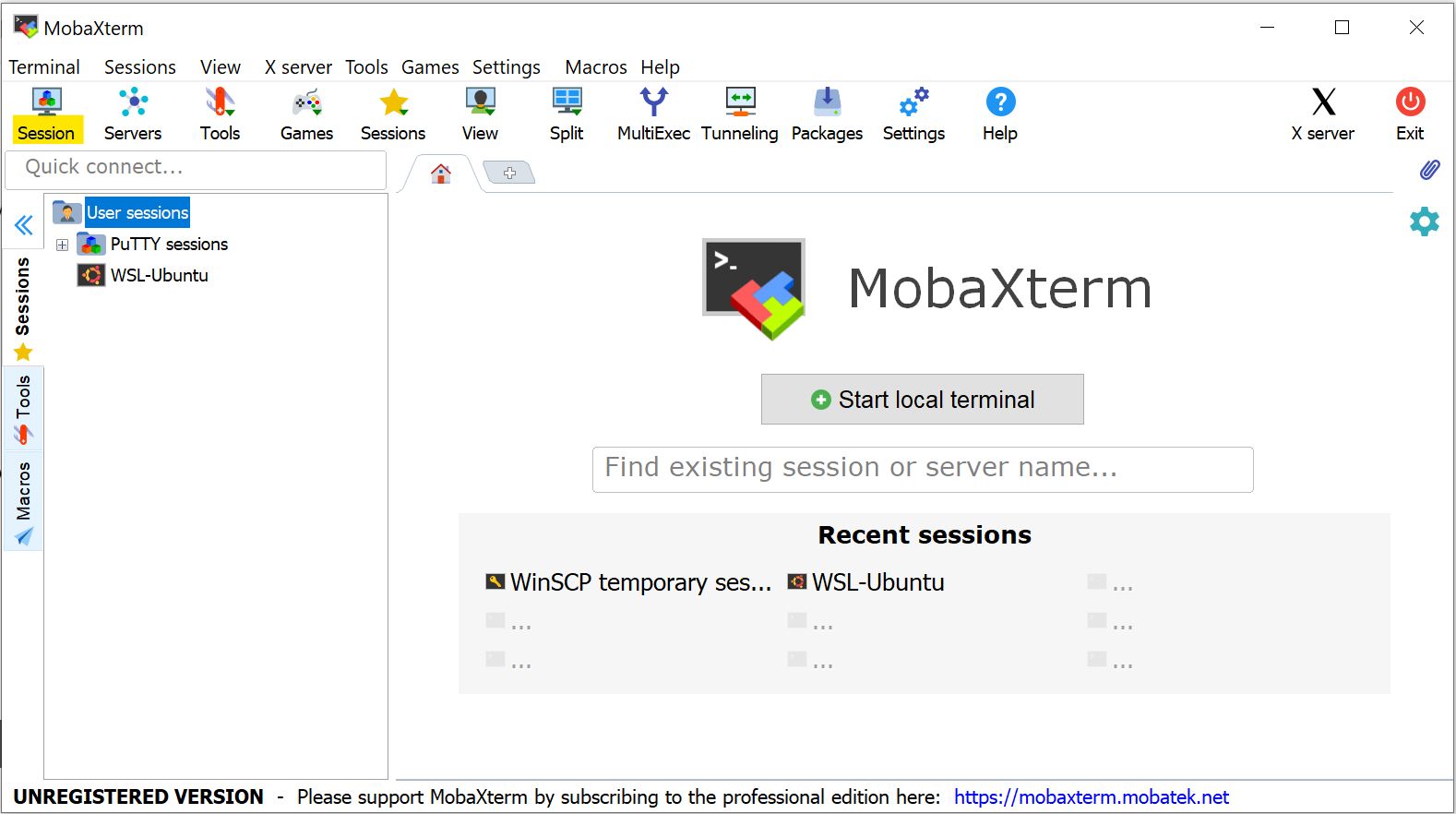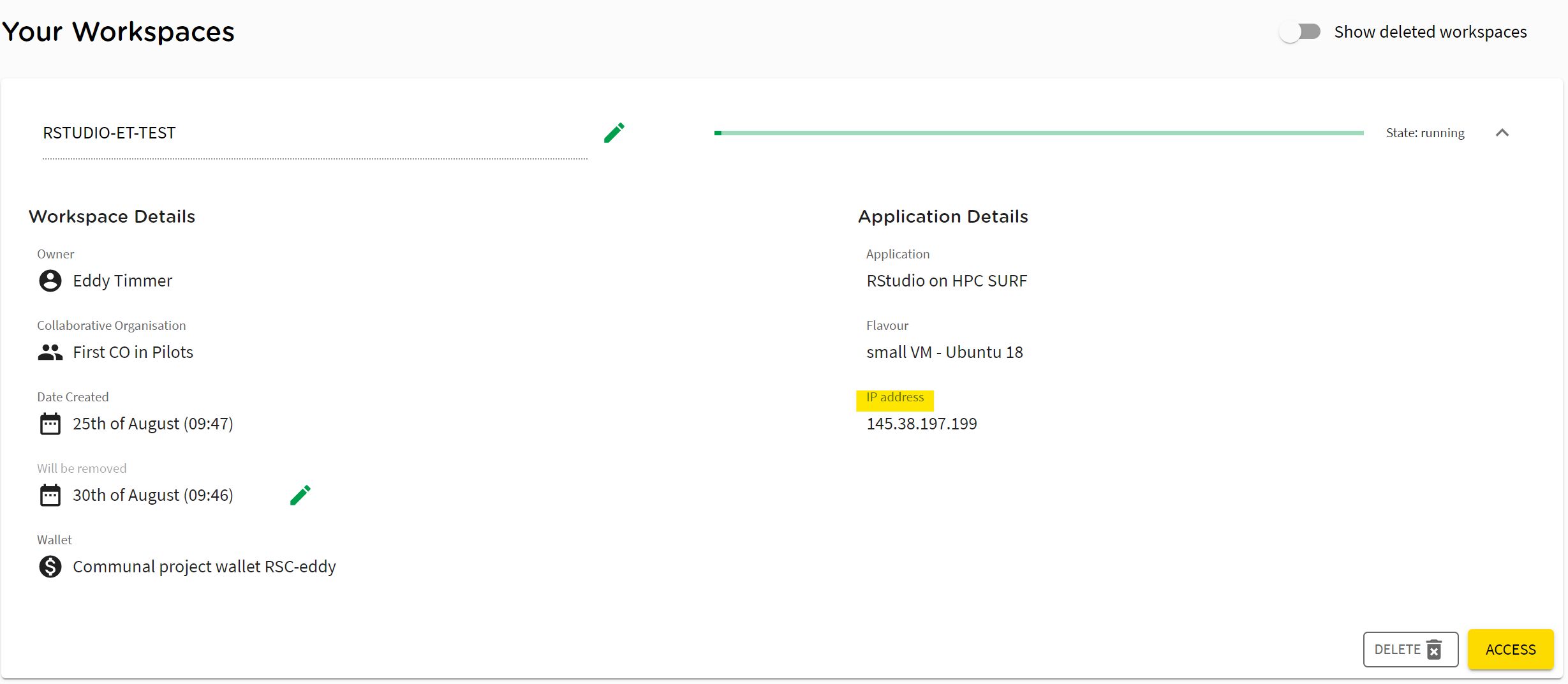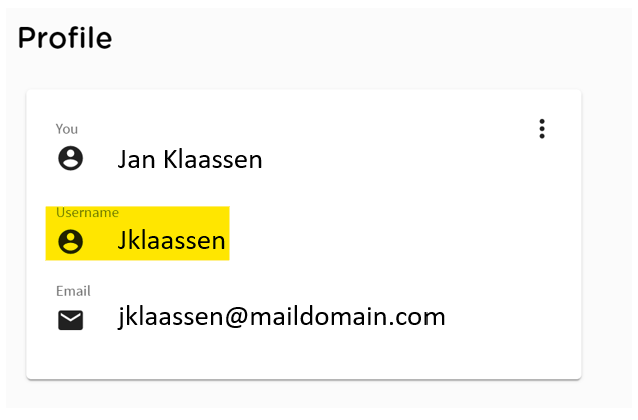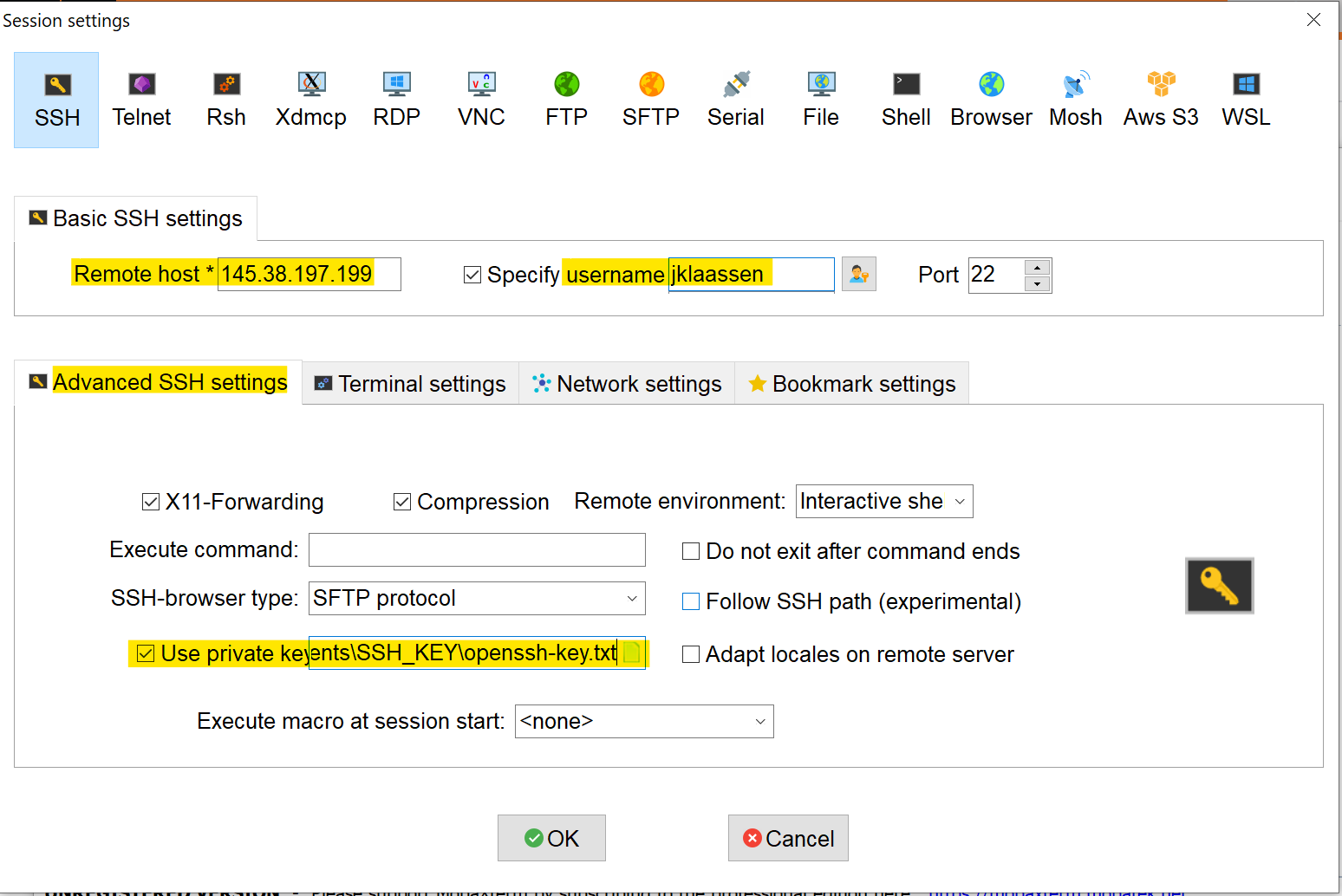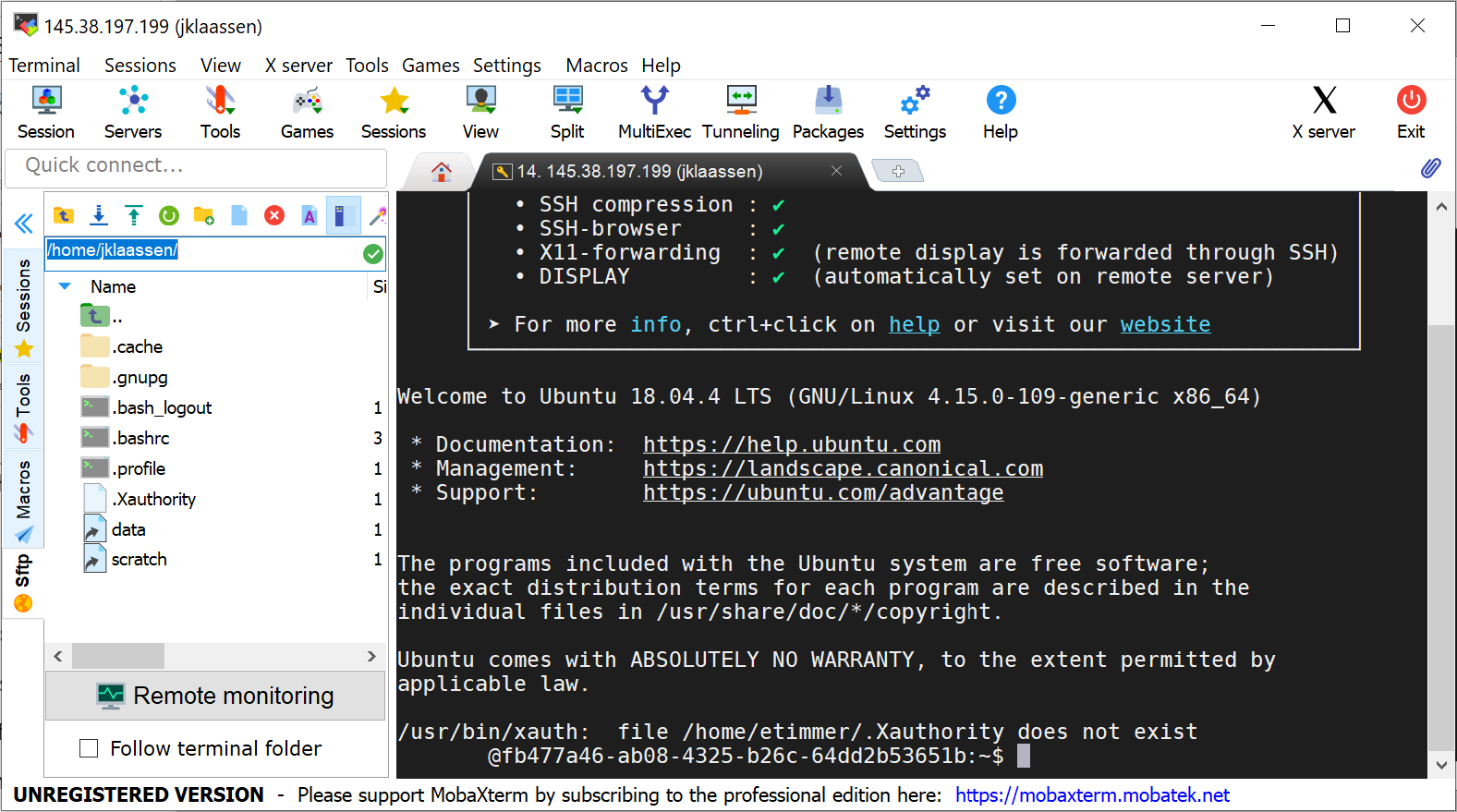MobaXterm is a Windows program that combines a terminal and a GUI for SSH. This page explains how to use it to log in to a Workspace on Research Cloud.
Preparation
Make sure you have MobaXterm installed before you continue with these steps. Go to the website of MobaXterm (https://mobaxterm.mobatek.net/download.html) to download the client.
Set up SSH keys
- Open the MobaXterm software and click on the first icon "Session"
- When the window 'Session settings' opens select the SSH option.
- In the 'Remote Host' field enter the ip address of the VM that you would like to access. You can find the ip by opening the RCS webportal go to your workspaces and un-collapse the VM that you like to access:
- Specify the Username. You can find your username in the RSC webportal in the PROFILE section:
- Open the "Advanced SSH settings", enable the option Use private key and click on the icon to browse to you local private OpenSSH key.
- Once everything is filled in click on the 'OK' button to save and launch this session.