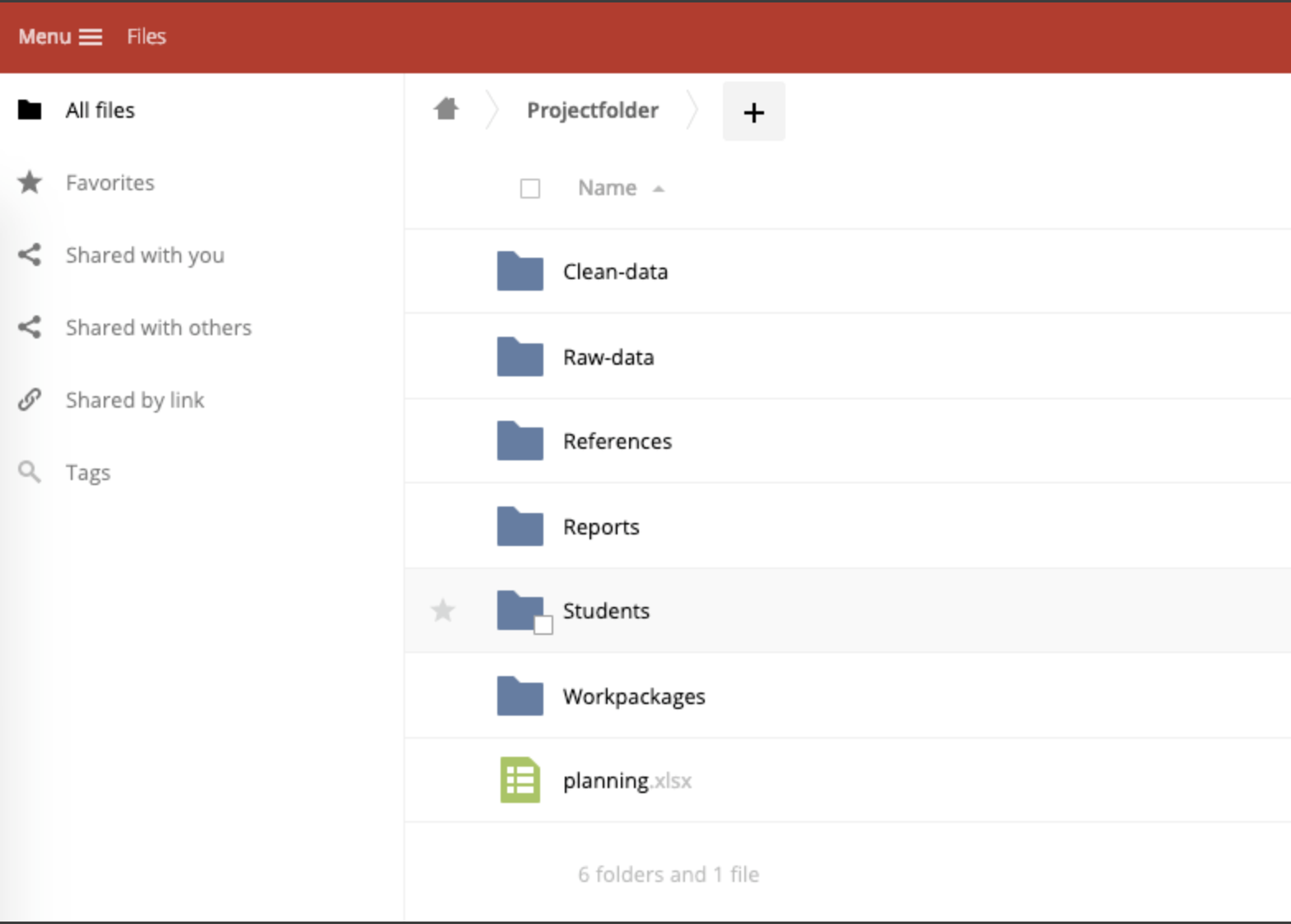Probably your dashboard admin has already created a project folder for you. This project folder is your collaborative project environment. If you are involved in more than one research projects, there might be more project folders in your Research Drive. You can create your own folder structure within the project folder.
Step-by-step guide
- Login into Research Drive
- Create a folder structure
- Add subfolders
Example Create a folder structure
1. To create your own folder structure, click at the project folder and then click the + to add a folder:
2. Type in the name that you want to give to your folder.
3. Add more folders or subfolders if necessary. Here you see an example:
As you can see, you can also add a new text file or spreadsheet in this way.
To upload your files and folders, go to How to upload or download your files
Create folder structure and collaborate
The lock you see on the file is due to Transactional File Locking in ownCloud, i.e, the mechanism that avoids file corruption during normal operation. It prevents simultaneous file saving as well as the renaming of a folder containing a file or folder that is in the process of being saved. So when an operation is completed, the lock should be removed normally. In case an operation interrupted, then the lock is not cleared, which will be removed when this TTL expires (1 day). More is on OC documentation here.